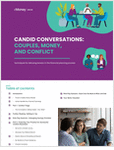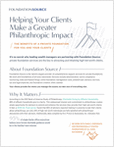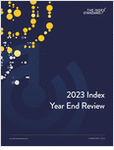Chances are that you already have a Facebook profile (or personal page) to connect with your family and friends, catch up on what’s trending and like or comment everywhere. But, have you thought about opening a Facebook page for your business? It’s fairly easy.
A recent tutorial on Hubspot, a digital media company that specializes in anything and everything social media and digital advertising, explains in very simple steps how to create your business page on Facebook. Because 829 million people are using Facebook every day to communicate, share, comment or just “browse,” creating a page on the social platform should definitely be on your digital marketing plan. After all, this is 2015…
What you will need:
-
A desktop computer – the desktop and mobile versions of Facebook are not the same! There are more functionalities on the desktop and it’s easier to set up than on your phone or tablet.
-
A personal Facebook account, aka profile – you will need to open an account to be able to create and administer your Facebook page.
-
A little patience…just remember that the more you use Facebook, the more you will understand it.
-
Check that your Facebook profile and page are compliant before liking and promoting it. As soon as you hit “publish,” the page will immediately go live, and while you can edit the page when it is live at any time, it’s better to be on the safe, compliant, side.
Step 1: Classifying your business and naming your page
Once you have your Facebook profile (aka personal page, remember?), log in. Then, click or copy and paste this URL to your browser’s address bar: https://www.facebook.com/pages/create.php. That URL will take you to this page below (click or touch to enlarge images):
Then, choose a classification for your business. Each classification provides different relevant fields for your page, and you should be to edit this later should you change your mind on the one you picked (see the chart below on what each classification offers).
Then, you will need to select your Facebook business page name: Be careful! Facebook will only let you change the name once so take extra time to decide what to name your page. If your business’ name is taken, take the time to think what to name it instead.
Step 2: Completing basic information
Next, Facebook should walk you through the process of completing the “about” section of your page, uploading a profile picture and reaching more people.
The “about” section:
-
Have a main descriptive but succinct description for your company and link to your company website too.
-
Select your vanity URL or unique domain. This is the URL that will appear when people click on your Facebook page as www.Facebook.com/yourcompanyname (see example below the set up image)
Vanity URL example:

Upload your profile picture:
-
The profile picture should be 180 x 180 pixels so that it fits perfectly.
-
The profile picture is the small picture that will appear on the left hand corner of the page; see screenshot for reference. For example, on LifeHealthPro’s page, we have our logo as the profile picture.

Reaching more people:
Facebook will ask you if you want to create ads to promote your page. HubSpot recommends avoiding starting any ads when you’re creating your page, since you don’t have any content on it yet. Also, Facebook ads are a little bit trickier to explain.
Step 3: Tour your page, add more info and page roles
Once you see your page, Facebook will start a tour. HubSpot recommends NOT liking your page because that would announce it to everyone on your personal Facebook page. HubSpot recommends leaving this for when you have more content that you can promote. Press “Skip” on the left-hand side (see screenshot below for reference) and let’s continue.

Finish the tour, then click on the “About” tab and then on “Page Info” on your page to add more or edit the information for your business. You should also check that the address is correct on the Facebook map, add your business hours and your website address.


After you have finished adding all the information you could to your page, click on “Settings” located at the top-left corner. There, you will be able to adjust the “Notifications” and add people to manage your page (“Page Roles”).

Notifications (red arrow): This section allows you to customize when and how you’d like to receive Page alerts, says HubSpot. Set a frequency that fits your social media marketing schedule.
Page Roles (green arrow): If others need to manage your page, you can invite them in this section. For example, if your public relations manager needs to respond to comments, or a support rep can assist in answering technical questions, you should assign a role to them.







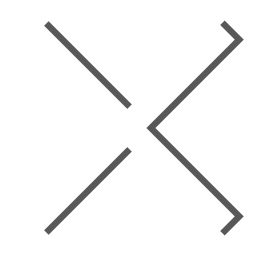
 January 14, 2015 at 06:01 AM
January 14, 2015 at 06:01 AM