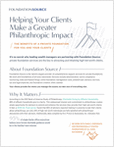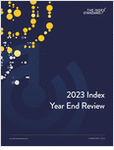A vast treasure trove of free data about client prospects is available for the taking. Yet many advisors lack an understanding of these essential prospecting tools — and are failing to win new business as a result.
At the closing main platform session of the Million Dollar Round Table’s 2014 annual meeting, held in Toronto on June 11, sales consultant Sam Richter sought to close this knowledge gap for the 8,000 assembled attendees. During a fast-paced, thirty-minute talk, Richter reviewed the many web search techniques and tools available through Google, the “invisible Internet,” social networking sites and other online resources.
“The key to effective relationship-building is knowing more about the prospect and making that individual feel important,” said Richter, president of SBR Worldwide LLC and author of “Take the Cold out of Cold Calling: Web Search Secrets.” “It’s about having the information you need to be relevant to what prospects care about,” he added. “It’s also about asking them great questions so you can engage in a meaningful dialogue and really show them that you care.”
To grow their practices, he continued, life insurance and financial service professionals need to learn how to translate publicly available Internet tools into actionable intelligence about client prospects.
The 10 tips on the following pages recap some of the many Web search techniques Richter explored during his talk. In closing remarks, he urged attendees to use them — and to adhere his “3 x 5 rule” — whenever preparing to connect with a prospective client.
“Don’t ever met with someone without spending three minutes finding at least five pieces of information about the prospect or spending five minutes finding three pieces of information,” he said. “If you do this every time before ever prospect meeting, you’ll find something about the other person that he or she cares about. You then can connect on personal, authentic level and show the other person that you care.”
What to do
Use + or AND (most search engines use +) between words. Most search engines assume you mean + when entering words.
Example
Plastics + manufacturing delivers results where both words appear somewhere on the page, but in no order.
What to do
Use OR to expand your search results
Example
Plastics OR manufacturing delivers results in which one or both of the words appear.
What to do
Use – (minus sign) or NOT (most engines use -) to remove search results. The – must be “touching” the word you want to remove.
Example
Plastics–manufacturing delivers results with the word plastics, but removes all results with the word manufacturing
What to do
Use “quotation marks” around a single word or group of words if you want your results to show those words, exactly as you typed them, in that order. This is important if searching for a proper noun.
Example
“Plastics manufacturing” delivers results with only the exact phrase “plastics manufacturing,” in that order. “Bank” delivers that exact word and turns off search suggestions (e.g., “banking.”)
What to do







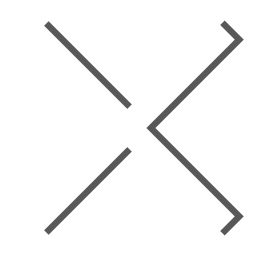
 June 27, 2014 at 09:48 AM
June 27, 2014 at 09:48 AM