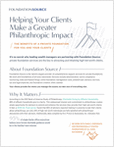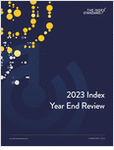Q. I’m considering selling LTCI online. Why are agents selecting this method, and what do I need to get started?
A. Selling online really works. I’m now doing it and loving it. Agreeing with me is Katie O’Rourke, the managing partner of California Long Term Care Insurance Services, and she agreed to provide some really helpful tips to agents just starting to sell online.
Katie encourages agents to sell online for the following reasons:
- More prospects will set appointments.
- More efficient and less pressure for prospects.
- Couples can be in different places.
- Saves money, time and gas.
- No geographical boundaries for you or your leads.
My feeling about getting more prospects to set appointments is this: Baby boomers really do prefer getting control over setting appointments. Even my older clients, such as those on their early or mid-70s, will try it, if you tell them that it is easy and you walk them through the process.
To get started, Katie provided the following steps:







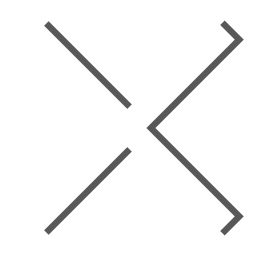
 July 17, 2013 at 09:14 AM
July 17, 2013 at 09:14 AM