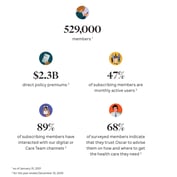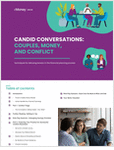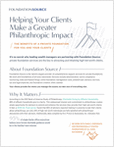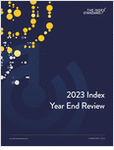The iPad makes for an excellent presentation tool. It’s light, portable and clearly made for delivering eye-catching visuals. Below are some tips for ensuring your presentations look their best when viewed on an iPad.
Things to consider before creating your presentation. First things first: You need to ensure your presentation environment is ideal for the iPad. If you’re giving a talk in a small conference or lecture-style room, you can hook up your iPad to a projector. However, bear in mind that you will not be able to use a remote control with your iPad, so you will have to be sitting nearby to be able to tap the screen.
Not planning on using a projector? You can also show clients your presentation straight from the device. However, with the iPad’s screen size, you will need to be seated close enough for them to see it. While this setup limits your presentation environment, it also allows you to present to your clients in an engaging and conversational manner.
Once you’ve determined that the iPad is something you can work with for your meeting, you can then go on to creating your presentation. The following are some things to consider:
Presentation size: First off, when designing your presentation, set the size to 1024×768, same as the screen size of the iPad, to avoid any viewer-compatibility issues.
Your presentation tool of choice: Creating presentations for the iPad is easy if you’re a Mac user and use Keynote to create your slideshows and presentations. However, if your desktop computer uses Microsoft tools, bear in mind that PowerPoint is not supported by iPad.
Fortunately, there are solutions available for ensuring your presentation can still be viewed on an iPad:
Turn your presentation into a video
To preserve the animation, transitions, audios and video clips within your PowerPoint slides, there are PowerPoint-to-video converters that allow you to convert PowerPoint presentations to iPad-supported video formats: .m4v, .mp4, and .mov.







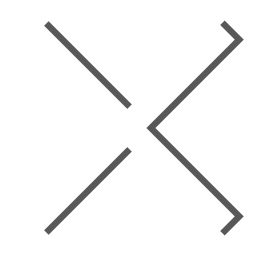
 November 02, 2011 at 12:00 AM
November 02, 2011 at 12:00 AM