Once you’ve established a Facebook page for your business, it may seem as if you’ve done as much as you can to put yourself out there. But the reality is that setting up a page, updating your status, and starting a discussion is just the tip of the functional iceberg for Facebook. So what are some of the more advanced features of the social media giant?
Linking Facebook with Twitter
One of the best things you can do to reinforce your social media strategy is to link your Facebook account to your Twitter page. When you do this, your Facebook statuses will be updated on your Twitter feed, and, in turn, your tweets will show up as Facebook statuses.
To do this, just log in to your Facebook account and type “Twitter” in the search field at the top of the screen. Select the first application that comes up (this is a legitimate application made by the same company that created Twitter).

Select “Go to application” and choose “Allow.” After the application has been installed, you’ll be prompted to enter your Twitter username and password. Once you do this, your Facebook messages will show up on Twitter. But if you want to send your tweets back to Facebook, there is one more step: Head back to your homepage and click on “Allow Twitter to Update Your Facebook Status.”

Synching up your social media sites provides a uniform message and cuts down on the amount of time spent on each individual site. However, your followers on both sites may tire of always seeing the same updates, so try to post unique content from time to time.
Adding events
If you have an upcoming event that you’d like to share, such as a seminar or luncheon, you can use Facebook to promote the date. While Facebook certainly shouldn’t be the only way that you invite people to your event, it can be a great way to remind people to attend, especially as the event approaches.
If you want to promote your event on Facebook, click on the calendar icon below your status update. Fill out the title, date, and location, then use the status area to enter additional information about the event. Publish the event by clicking “Share,” and your followers will soon receive your event information in their home feed.

If there are specific people who you want to invite, either on or off Facebook, you can send them an event invitation by clicking on the event name, then choosing “Select guests to invite.” Remember that social networking sites are subject to compliance regulations, so you may need to clear any invitations with your compliance department.

Privacy
On a business page, the default settings allow all of your followers to post on your wall, add pictures to your page, attach links to your wall, and add videos. If you’re not comfortable with some of those features, you can easily change those options. Simply click on “Edit page” under your user picture. Then, click on “Edit” under “Wall settings.” Next to “Permissions,” simply uncheck the boxes that you don’t want your followers to access.

Setting custom tabs
When first-time visitors who haven’t “liked” your business yet visit your page, it’s possible to set it up so that they visit a specific tab or section of your profile. For example, if you want them to land on your “About Us” page first and see your “Wall” only by clicking on it, you have the power to do that.







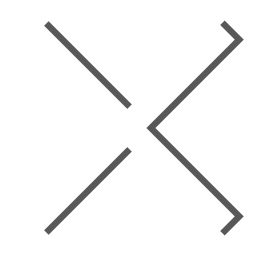
 November 18, 2010 at 07:00 PM
November 18, 2010 at 07:00 PM















