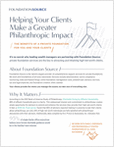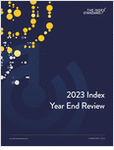Summer is here! For many of us this means family vacations and long summer days, but it’s also a great time to do some basic technology maintenance—tasks that don’t require Microsoft certification training. The following 10 tech tips include best practices as well as ways to just help your computer operate a little better. Best of all—especially for smaller firms—you won’t have to pay your IT consultant to get them done.
Windows Updates—It is important to make sure Windows Update is turned on. Sometimes these updates can include important security patches or address known operational bugs in Windows. However, make sure that you review the details behind each update; certain Windows Updates can potentially affect other programs running on your computer. Within the settings of your Windows updates, you have the ability to selectively install only the updates that you deem necessary for your computer.
Wireless Router—When was the last time you tested the security on your wireless router? The best practice is requiring a strong password that includes a combination of numbers, letters and unique characters to access your network. Frequently changing your passwords is another best practice to reduce unauthorized access to your systems.
Shields Up—The website www.grc.com offers a great tool called Shields Up that reviews all the ports on your computer and confirms the “invisibility” of your computer to hackers. It also can tell you if you have any open ports on your computer or your network. An open port can potentially provide a doorway for someone to gain unauthorized access to your network. Depending on the results of your Shields Up test, consider hiring an IT consultant to help you “lock down” your network. The Shields Up tool is located under the “Services” tab on the www.grc.com website.
Internet Speed—Like many advisory firms, you probably pay for a certain level of bandwidth for your connection to the Internet. To confirm that you are getting what you pay for, the website www.speakeasy.net will test your connection speed in real-time.
Memory—Memory for Windows-based machines is now very inexpensive. If you have a computer that has a hard time running certain programs, chances are that adding memory will greatly improve the performance.







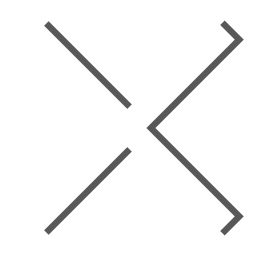
 June 01, 2011 at 08:00 PM
June 01, 2011 at 08:00 PM